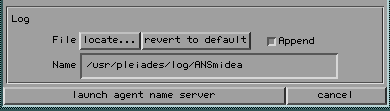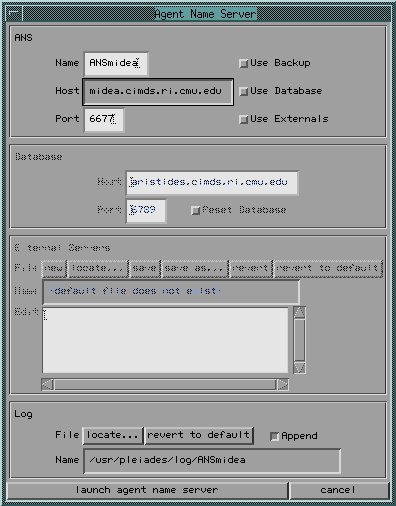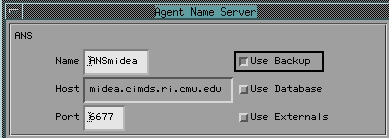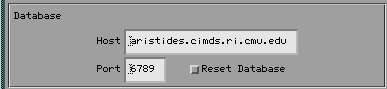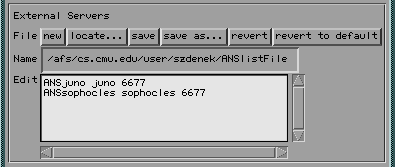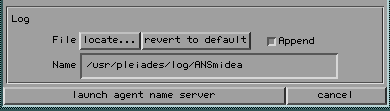- The "ANS" Section consists of the following required and optional fields:
| Name |
The logical name for your Agent Name Server |
| Host |
The hostname for your ANS server |
| Port |
The reserved port ID on which your ANS will run. We typically use port 6677, but you are free to choose your own port number |
| Use Backup |
This checkbox, when selected, directs the ANS to log the agents registered with your ANS. You must specify the directory in the "Log" section of the GUI. If your ANS crashes but the agents registered with it are still running, the Use Backup function will remember their addresses during ANS restart |
| Use Database |
This checkbox, when selected, directs the ANS to use a Mini SQL database to store a list of registered agents. This option will not work if you do not have a Mini SQL server running on the host and port specified in the Database section |
| Use Externals |
This check box, when selected, enables the ANS to connect to other ANS servers. Don't check this box if you are not planning to start more than one ANS |
The "name," "host," and "port" fields are required. The "Use Backup," "Use Database," and "Use Externals" boxes are optional. (The accompanying "Database," "External Servers," and "Log" sections of the ANSGUI are therefore also optional.)
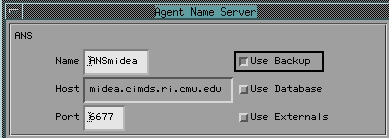
In this example, an ANS called "ANSmidea" has been created to run on host machine "midea" at port "6677." Because "Use Backup" has been selected, we will need to specify a backup directory. (See below under "Log" Section.)
- The "Database" Section consists of the following optional fields. You must be running a version of Mini SQL Database on your network.
| Host |
The host on which your Mini SQL database is running. |
| Port |
The port number the Mini SQL database will use to connect to your ANS |
To use a Mini SQL Database to store agent names, make sure you have selected "Use Database" in the ANS Section above. Please note that the Database Section is buggy.
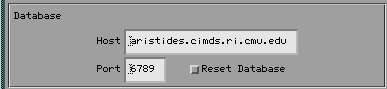
- The "External Servers" Section consists of the following optional fields:
| File |
The available options for creating, locating, and/or editing your ANSlistFile. |
| Name |
The full path where your ANSlistFile is located |
| Edit |
The window for writing or revising your ANSlistFile. |
To make use of Agent Name Servers on other host machines, make sure you have selected "Use Externals" in the ANS Section above. Create a file called "ANSlistFile" that contains the names, hosts, and port numbers of the Agent Name Servers that can be consulted to resolve agent locations. An ANSlistFile takes the following form:
<ANSname> <ANShost> <ANSport>
In the example below, two external Agent Name Servers, one on host "Juno" and one on host "Sophocles," have been designated in the ANSlistfile of user "szdenek":
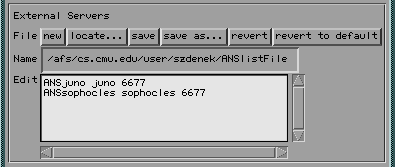
When launched, our ANS on host midea will consult these external Agent Name Servers to resolve agent locations. An ANSlistFile can contain any number of external Agent Name Servers. Because the Matchmaker also uses an ANSlistFile to locate Agent Name Servers, it is a good idea to create your own ANSlistFile if you haven't already.
- The "Log" Section consists of the following optional fields:
| File |
The available options for locating a log or backup file |
| Name |
The full path where your log is located |
In the following example, the default settings are used.