java EDU.cmu.softagents.misc.ANS.TestANSGUI <ANS host> <port>
| java EDU.cmu.softagents.misc.ANS.TestANSGUI midea 6677 <CR> |
After a few seconds, the graphical interface should appear on your screen.

- To register an agent name with your ANS, 1) choose "register" from the pull down menu for issuing commands ("register" is the default option), 2) type the agent's name in the box to the right of the command menu, 3) select the host name on which your ANS is running from the pull-down menu for selecting ANS hosts (if you don't see your host, type it into the field below the host menu), 4) specify a port number for your agent in the far right field, and 5) press the "submit" button:
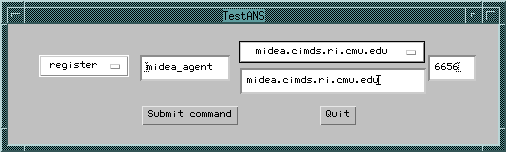
In this example, an agent named "midea_agent" is being registered with the ANS running on host "midea." The agent is using port number "6656."
- To list the agent names registered with a certain ANS, 1) choose "list all" from the pull-down menu for issuing commands, 2) choose the host from the pull-down menu for selecting ANS hosts, and 3) press the "submit" button:
- To "unregister" or "lookup" an agent name, 1) select the appropriate command from the pull-down menu for issuing commands, 2) enter the name of the agent in the field to the right of the command menu, and 3) press the "submit" button.
- To quit TestANSGUI, press the "quit" button. Note that your ANS will still be running after you quit TestANS or TestANSGUI.
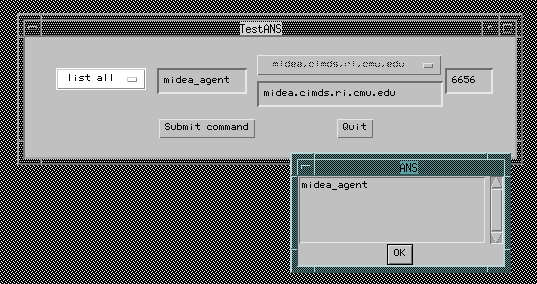
In this example, the TestANSGUI program returned the name of "midea_agent," the agent name registered with the ANS on host "midea."